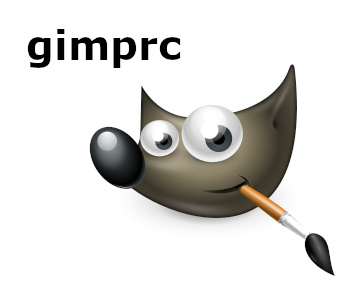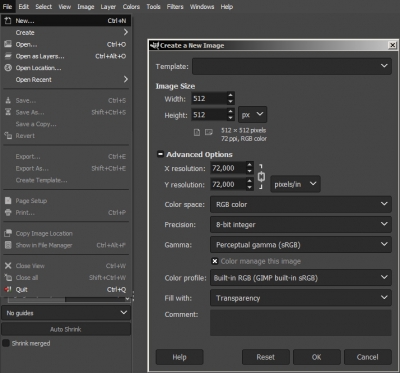Some default parameters in GIMP can be set using the gimprc file.
GIMP uses two gimprc files, the first – from the GIMP installation directory, for example (for Windows):
|
1 |
c:/Program Files/GIMP 2/etc/gimp/2.0/gimprc |
and the second one – from the user home directory (for Windows):
|
1 |
c:/Users/_USER_NAME_/AppData/Roaming/GIMP/2.10/gimprc |
The settings from the user directory file have a high priority. For different values of the same parameters, GIMP will use them from the user home directory file. Therefore, to specify user settings it is recommended to use this file.
Through the gimprc, we can set lots of settings. For example, we can specify the initial size and background color for a new image when it is created through the “File – New”.
Add the following block to the gimprc file:
|
1 2 3 4 5 6 7 8 9 10 |
(default-image (width 512) (height 512) (unit pixels) (xresolution 72.000000) (yresolution 72.000000) (resolution-unit inches) (image-type rgb) (fill-type transparent) (comment "")) |
Here we set the dimensions of the new image to 512×512 pixels, the resolution by x and by y to 72 dpi, the color space to RGB, transparent background and no comments.
After saving the file and restarting GIMP, each new image will be created with the specified parameters:
We can also change the default export format. To do this, insert the following block to the gimprc:
|
1 |
(export-file-type jpg) |
Now by default GIMP will offer to export the image to “jpg” format.
This setting also removes the default suggested comment “Created with GIMP”.