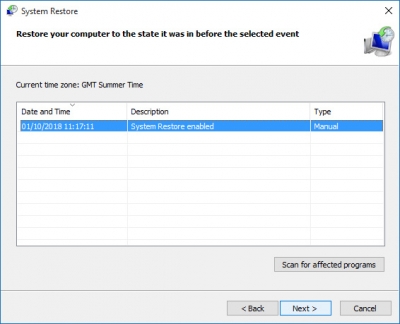Creating Windows restore points is a good way to help to restore your computer if any troubles such as virus or advertising bots infection occur.
The restore point is a system image in which its current state is recorded (settings, appearance, installed programs). By creating and saving such a point, you can return your system to the recorded state at any time.
If you have opened a suspicious mail attachment accidentally, and now advertising banners appear on your computer screen (an advertising bot has been installed in your system) – with restore points you can return the system “back to the past” before the bot infects. Restore points are not absolutely troubles panacea, but very often, a “rollback” of the system saves the situation and returns the computer to a normal working state.
Windows periodically create such restore points itself, for example, when a new application is installed, however, do it not regularly and permanently.
In order to have a guaranteed restore point in your system, you can use the following command:
|
1 |
WMIC /Namespace:\\root\default Path SystemRestore Call CreateRestorePoint "RestorePoint", 100, 7 |
After its execution, a new restore point will be created in Windows, fixing the current state of the system.
Not to execute this command manually each time, let’s create a file (for example, on the D:/ hard drive) with the “make_restore_point.cmd” name, open it in a text editor (notepad) and put this command there. Save the file.
Now open the Windows Task Scheduler and create a new task in it.
On the following checkboxes:
- “Run whether user is logged on”
- “Do not store password. The task will only have access to local computer resources”
- “Run with highest privileges”
- “Hidden”
Its necessary to the task progress is not shown on the computer screen while running.
In the “Triggers” tab, add a new trigger and set a schedule in a convenient way. For example, run once a week, on Monday at 10.00.
In the “Action” tab, create a new action, set the “Start a program” type and specify the full path to the “make_restore_point.cmd” file created earlier.
That’s all the necessary settings. Save the task. It will be automatically executed according to the schedule, regularly generating a fresh Windows restore point, which can be used to restore the system in case of problems.